Coding tutorials with LearnPack
At 4Geeks.com, you will see the word "LearnPack" here and there. You will use LearnPack A LOT to practice coding tutorials and small exercises. This article explains what it is and how to use it so you can run all the tutorials smoothly.
What is LearnPack?
LearnPack is a tool designed by 4Geeks to teach and learn coding-related skills with interactive, as well as auto-graded and AI-enabled tutorials and exercises. It acts as a package manager for educational content, similar to platforms like npm, brew, etc. but exclusively for technical educational packages.
What makes LearnPack so unique?
Instead of watching a video or reading an article, LearnPack presents small challenges incrementally; each one is auto-graded for instant feedback and a video tutorial solution (sometimes).
How to use LearnPack
Most LearnPack tutorials will come with a button labeled: "Start new exercise" or "Continue exercise".
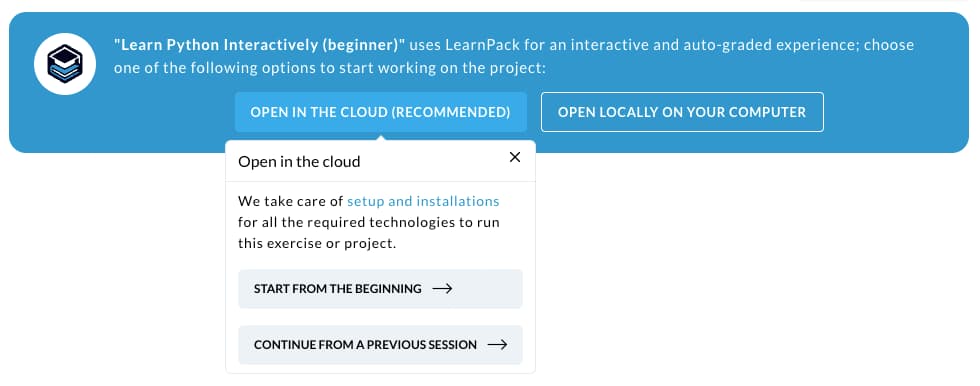
After clicking on "Start new exercise", a new coding environment will open, and LearnPack will start running immediately.
All LearnPack tutorials come in steps; you will find the instructions on the right side and a button to continue to the next -> exercise.
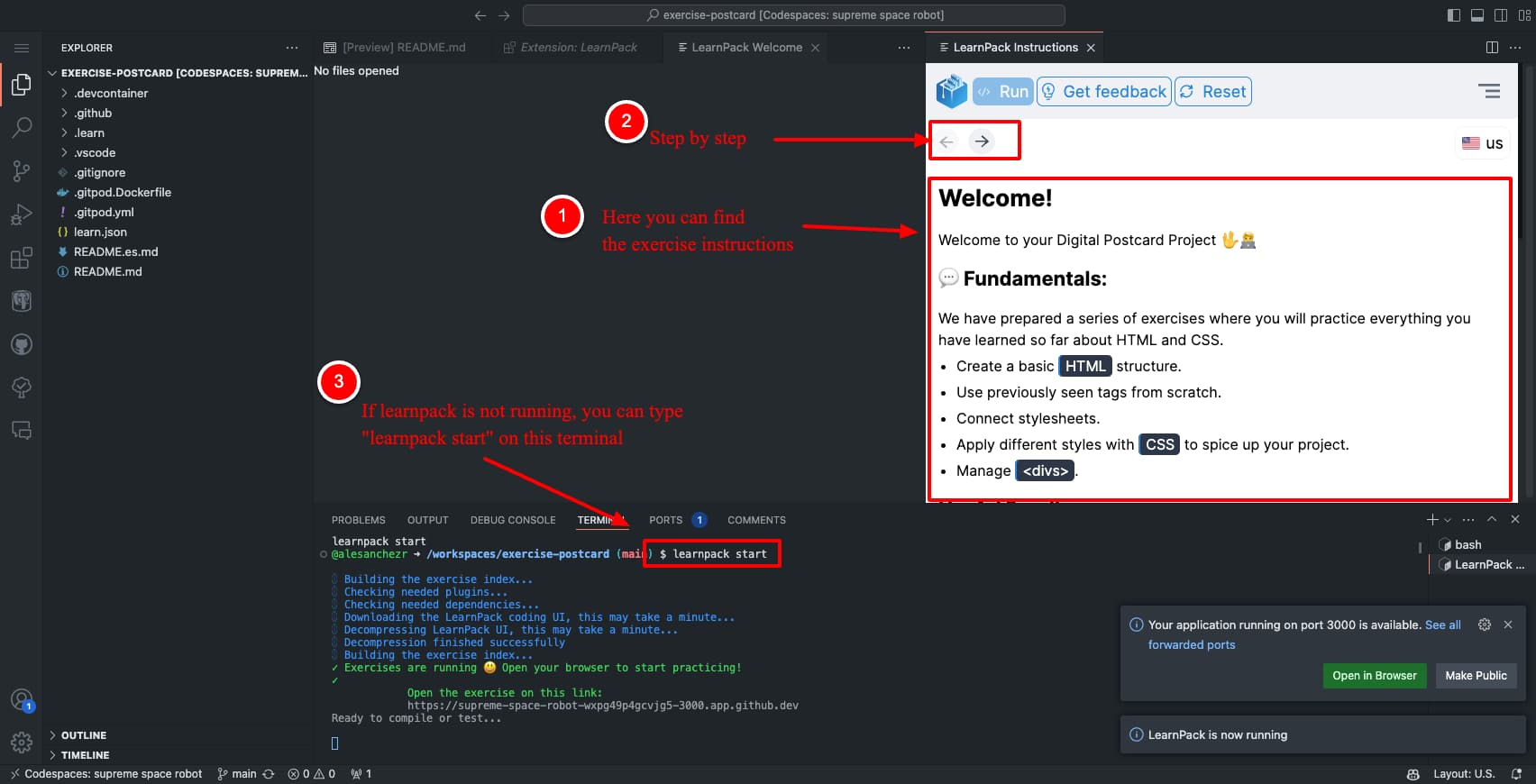
Restarting LearnPack
If you cannot find the instructions on the right, you can start the exercises again by typing: learnpack start on the terminal.
1$ learnpack start
Note: If that does not work, try
ctrl+shift+pto open the VSCode command palette and type/look for "Open Instructions" to reopen the right sidebar.