How to use React Global Context?
Written by:
React Global Context
React global context is a way to pass and consume data between components in a React application without the need to manually pass props at each level. Instead, we use the Context API. In this article, you will learn how to work with the global context in React and how to pass and consume data using the React hook useContext().
If you want to learn more about react, you can check the following React Js Tutorial To initialize a global context in React and share data between components, follow the steps below:
1. Create the Global Context
First, you need to create a global context, for this, use the createContext() method of React and pass as a parameter an initial value const LanguageContext = createContext("english"), the initial value can be of any data type, but usually the good practice is to pass a null value and after that, you pass as value to the prop value the actual data that you want to store globally.
1import { createContext } from "react"; 2const NameContext= createContext(InitialValue);
2. Provide the Global Context
Once the Global context is created, you need to wrap the whole application with this context in the Provider property, and as mentioned before you pass a prop called value and in this prop, you pass all the data you want to store globally, this value can be of any data type a boolean, a string, an array, an array of objects, etc...
1export default function App() { 2 const [Theme, setTheme] = useState("light") 3 return ( 4 <NameContext.Provider value={Theme, setTheme}> 5 <HomePage /> 6 </NameContext.Provider> 7 ); 8}
3. Consume the Global Context
Finally, use the React hook useContext() to call the data provided by the global context, you can use the following syntax to do this const data = useContext(NameContext), after calling the data, every time you update or change the data it will be updated globally.
1import { useContext } from "react"; 2function HomePage() { 3 const [Theme, setTheme] = useContext(NameContext); 4 return ( 5 <section className={Theme === "dark" ? "dark-theme": "dark-theme"}> 6 <button onClick={()=> setTheme((prev) => !prev)} > Change Theme</button> 7 </section> 8 ); 9}
What Does Global Context Mean in React?
graph LR A(App.jsx) --> B(Navbar.jsx) A --> G((React Global Context)) A --> C(Footer.jsx) B --> D(SearchEngine.jsx) G --> B G --> C G --> D G --> F(Home.jsx) G --> E C --> E(ContactButton.jsx)
With React's global context, on the other hand, you create a global state context with any kind of data you need and then you can access that data from any component using the useContext() hook provided by React, no matter if the component is a direct child of the App.jsx or not, you can access the data very easily from anywhere on your application.
How to apply the Global Context of React in a Project?
You can create a global context in a real project very easily, in the next example, we are going to create a fake project step by step and we will use the Global Context of React to save and change the theme color of our application. This project has no functionality other than the button to change the theme color from light to dark and vise-versa.
To create this project we will use React, Vite.js, and Tailwind for the styles. You can also use the npx create-react-app command to initialize your project but you should know that this command is getting deprecated by React, instead, I highly recommend you to use Vite.js to initialize your project, this compiler is very fast, efficient and is one of the favorites of the community.
Preview of the project.
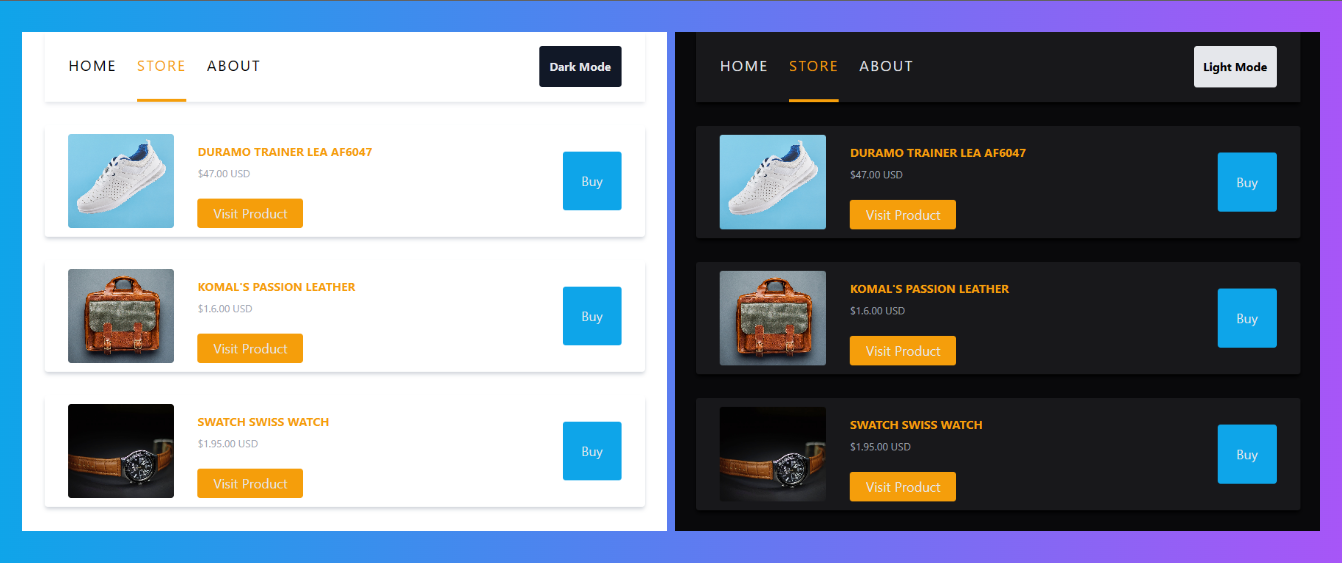
First, initialize your project.
- Initialize the project with vite.js
- Initialize the project using create-react-app
Once you have initialized the project, we have to create a few components for our application, we will need three components, the first one is App.jsx, in this component will create the global context and store the theme of our application, the second one is Navbar.jsx, in this component we will have the functionality to change the theme from light to dark and vise-versa, and the third one is the Cards.jsx component, this will contain cards with fake products just to better simulate a real application.
App.jsx
1import { useState, createContext } from "react"; 2import Navbar from "./components/Navbar"; 3import Cards from "./components/Cards"; 4 5export const ThemeContext = createContext("light"); 6 7export default function App() { 8 const [theme, setTheme] = useState("light"); 9 return ( 10 <ThemeContext.Provider value={{ theme, setTheme }}> 11 <section className={`${theme === "dark" ? "bg-zinc-950 text-gray-200" : "bg-white text-black"} flex flex-col items-center gap-y-8 min-h-screen w-screen border-2`}> 12 <Navbar /> 13 <Cards /> 14 </section> 15 </ThemeContext.Provider> 16 ); 17}
As mentioned before, in this component we will store the theme of our application, to do so, we need to create a global context, you can use the syntax export const NameContext = createContext(initial value) this syntax uses the React function createContext() to initialize a global context, make sure you also add the export so you can import this context in others component when you need.
After creating the context, you have to wrap the whole application with this context, this will give you access to the data stored in the global context in any other component that is inside the application, you can wrap the application with the syntax.
1 <NameContext.Provider value={global data}>"Your application..."</NameContext.Provider>
After this, you have to pass to the prop value all the data that you want to store globally, in our case, we pass inside an object the theme of our application as well as the function to update it.
Navbar.jsx
1import { useContext } from "react"; 2import { ThemeContext } from "../App"; 3 4export default function Navbar() { 5 const { theme, setTheme } = useContext(ThemeContext); 6 return ( 7 <nav className={`${theme === "dark" ? "shadow-black bg-zinc-900" : "shadow-gray-200"} flex gap-7 relative items-center justify-start h-24 w-3/5 pl-8 pr-8 shadow-md`}> 8 <button className="h-full text-xl border-b-4 border-b-transparent cursor-auto tracking-widest"> HOME </button> 9 <button className="h-full text-xl border-b-4 border-b-amber-500 text-amber-500 cursor-auto tracking-widest"> STORE </button> 10 <button className="h-full text-xl border-b-4 border-b-transparent cursor-auto tracking-widest"> ABOUT </button> 11 <button 12 onClick={() => setTheme((theme) => (theme === "dark" ? "light" : "dark"))} 13 className={`${theme === "dark" ? "bg-gray-200 text-black" : "bg-gray-900 text-gray-200"} h-14 w-28 rounded absolute right-8 font-bold`} 14 > 15 {theme === "dark" ? "Light Mode" : "Dark Mode"} 16 </button> 17 </nav> 18 ); 19}
1// Import the data from the Global Context. 2const { theme, setTheme } = useContext(ThemeContext); 3 4// Function to toggle the color theme of the application. 5<button onClick={() => setTheme((theme) => theme === "dark" ? "light" : "dark")}>Light Mode</button>
With this syntax, you can access the data stored globally in your application, here we use it to access the theme and also the function that we are going to use to toggle the theme of the application every time the button Light Mode or Dark Mode is clicked.
Finally, we only have to change the styles of our application in the Cards.jsx component depending on the value of the theme of our application, light or dark.
Cards.jsx
1import { useContext, useState } from "react"; 2import { ThemeContext } from "../App"; 3 4export default function Cards() { 5 const { theme } = useContext(ThemeContext); 6 const products = [ 7 { id: 0, title: "Duramo Trainer Lea AF6047", price: 47, image: "https://storage.googleapis.com/breathecode-asset-images/0d553566746ef0b687ee55ed2ee017d289eec027479d15bbd5687e61507573c9.jpg" }, 8 { id: 1, title: "Komal's Passion Leather", price: 1.6, image: "https://storage.googleapis.com/breathecode-asset-images/3935ae1b0baadb67d71db86e8e28f07c788d32f27da2190acd33221ea9a5528b.jpg" }, 9 { id: 2, title: "Swatch Swiss Watch", price: 1.95, image: "https://storage.googleapis.com/breathecode-asset-images/549ba9727b1eac62b1b344eb55256bba61bba53ceba10ed71d825ce5b50e30f7.jpg", }, 10 ]; 11 12 return products.length 13 ? products.map((product, index) => ( 14 <div 15 key={index} 16 className={`${theme === "dark" ? "shadow-black bg-zinc-900" : "shadow-gray-300"} flex gap-8 items-end w-3/5 pl-8 pr-8 p-3 shadow-md rounded`} 17 > 18 <img src={product.image} className="h-32 w-36 flex-none object-cover rounded" /> 19 <div className="grow flex flex-col gap-2"> 20 <h2 className="font-bold uppercase text-amber-500">{product.title}</h2> 21 <span className="text-sm text-gray-400 mb-4"> ${product.price}.00 USD </span> 22 <button className="w-36 h-10 flex-none rounded text-lg text-gray-200 bg-amber-500 cursor-auto"> Visit Product </button> 23 </div> 24 <button className="w-20 h-20 self-center rounded text-lg text-gray-200 bg-sky-500 cursor-auto"> Buy </button> 25 </div> 26 )) 27 : null; 28}
To change the style of the application depending on the theme we only have to change the tailwind classes, we can use a ternary conditional expression if true ? to this : or that to check if the theme has a light value or a dark value, if it has the dark value you put the classes for the dark mode or the classes for the light mode otherwise, to do so, do this with the syntax:
1<div className={`${theme === "dark" ? "classes for the dark mode" : "classes for the light mode"`}></div>
And that's it, now you know how to implement the Global Context of React in your own applications, remember to use this hook to store only small amounts of data so it doesn't affect the performance of your application, you can combine this hook with other React hooks like useReducer to manage your application´s data like an expert.
Benefits and Drawbacks of Using Global Context
Benefits
- Simplifies data sharing: Global context eliminates the need for prop drilling, making it easier to access shared data from anywhere in your project.
- Avoids callback chaining: With global context, you don´t need to pass callback functions through multiple components to reach the desired location.
Drawbacks
- Potential overuse: Global context can be misused by placing unrelated or excessive data in the global state, leading to performance issues and complexity.
- Performance issues: One disadvantage of using the global context in react is that when the context value changes, all the components that use the same context will re-render. This can be a problem in large applications.
Conclusion
If you want to learn more about React and its features I recommend you to visit the react exercises tutorial created by 4Geeks where you will learn much more about React and reinforce your knowledge in this amazing Framework.