← Back to How to's
GitPod
git
How to create a snapshot in Gitpod
Written by:
The following article describes what the project submission process looks like for a mentor to review at 4Geeks.com.
Snapshots
To proceed with the delivery of a project you must send us a snapshot, this is a function that Gitpod includes and that will allow us to review your code once you finish it. If you are curious about how it works and why it was created, here we leave you a link.
Steps to follow
- Enter the workspace (Gitpod) of the project you want to deliver.
- Click on the menu (the three lines), next to Explorer and an option will be displayed.
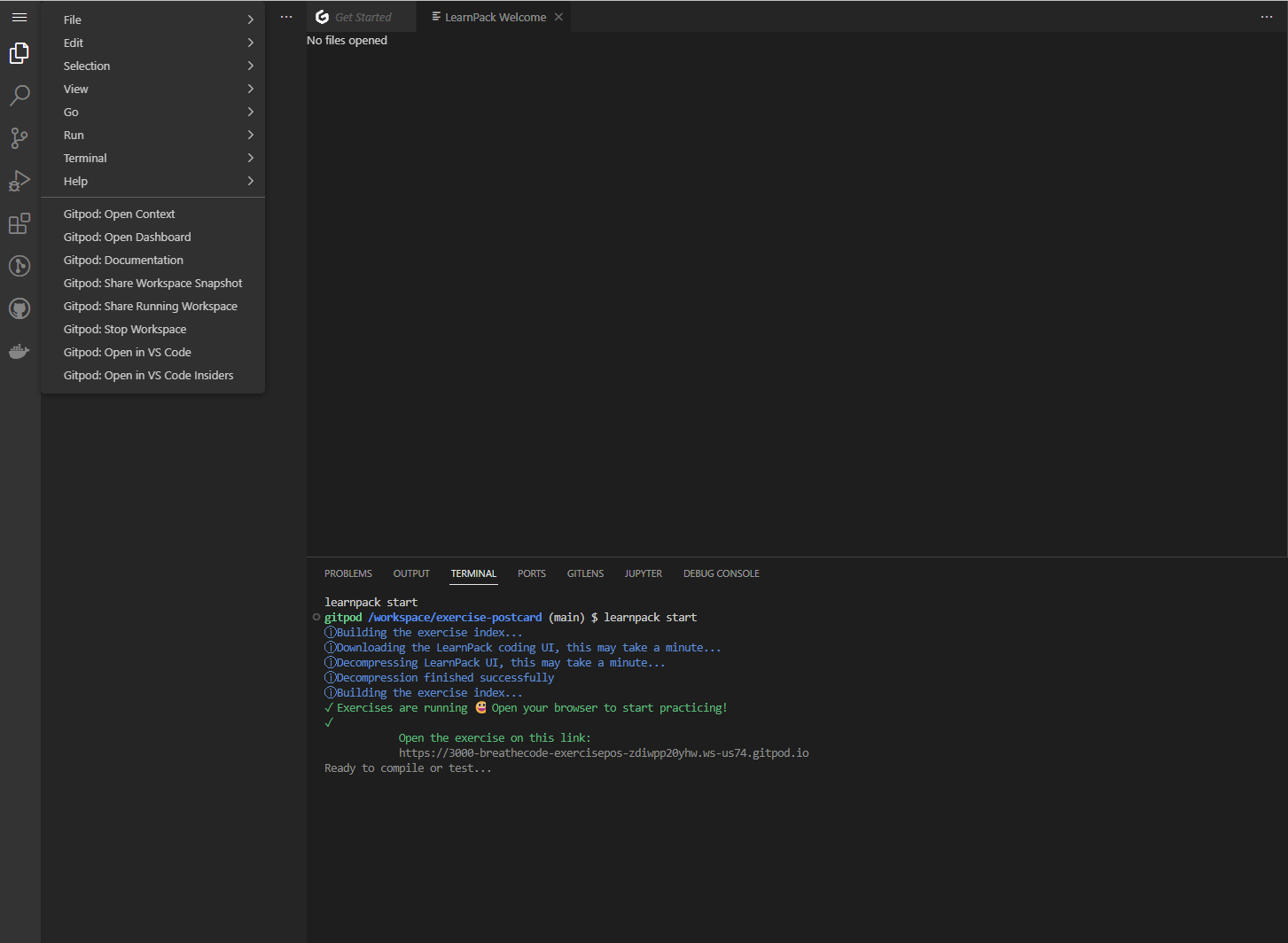
- Select the option: Gitpod. Share Workspace Snapshot.
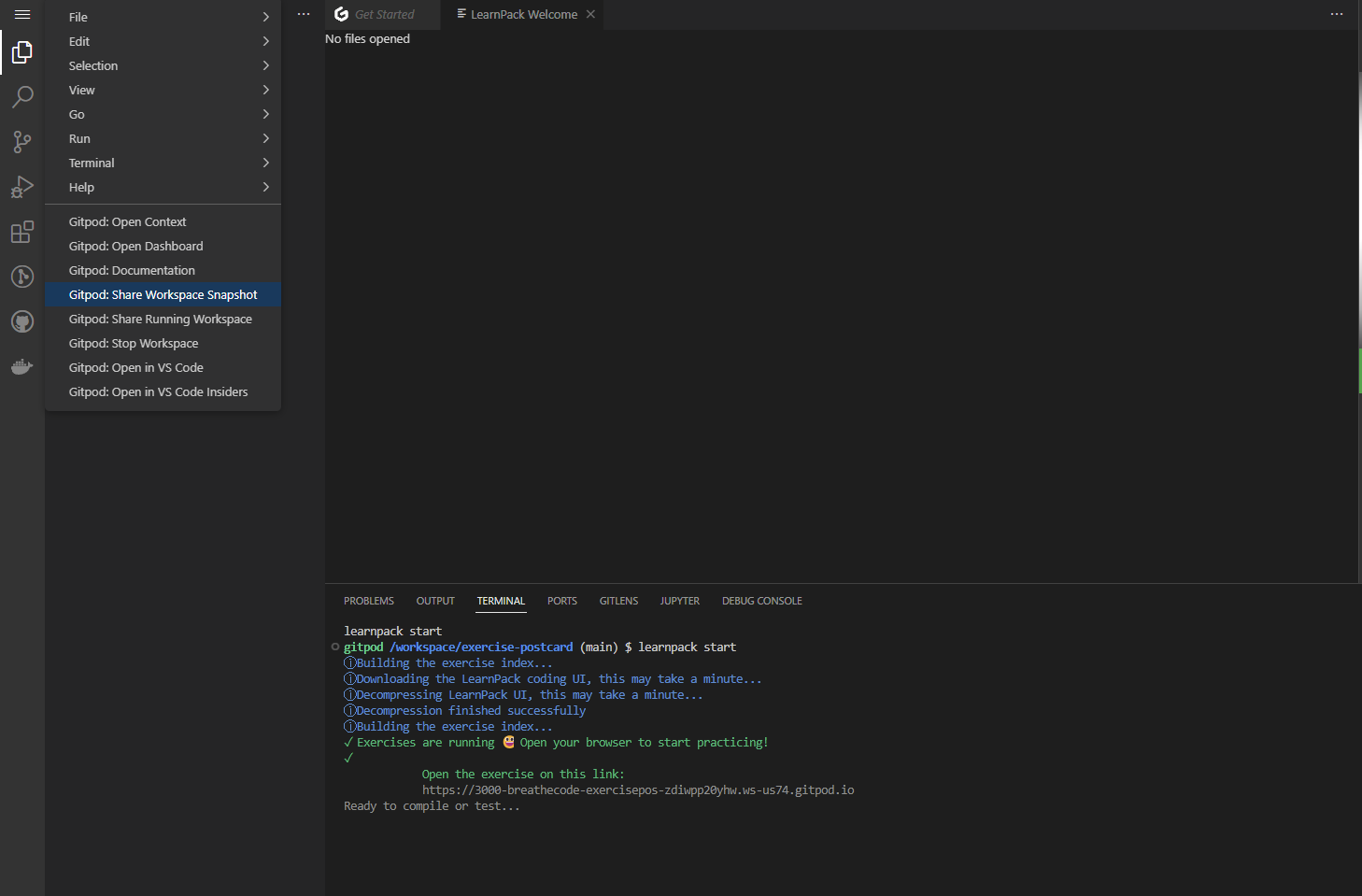
- Down in the lower right corner a message will appear indicating that the snapshot is being created.
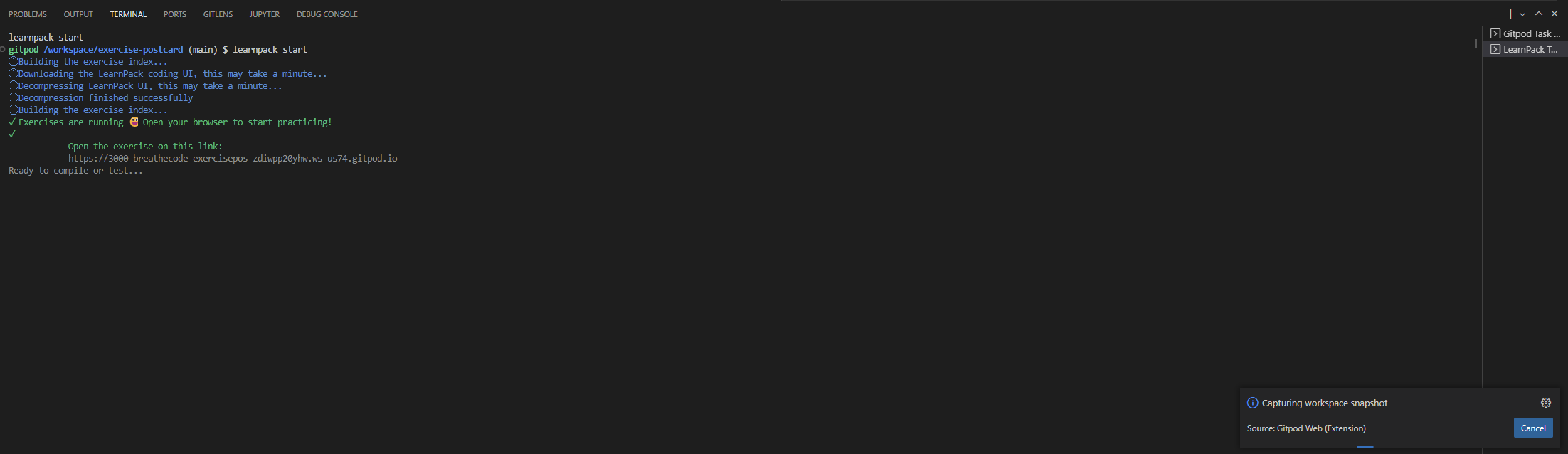
- Once created it will give you the option to copy the link.
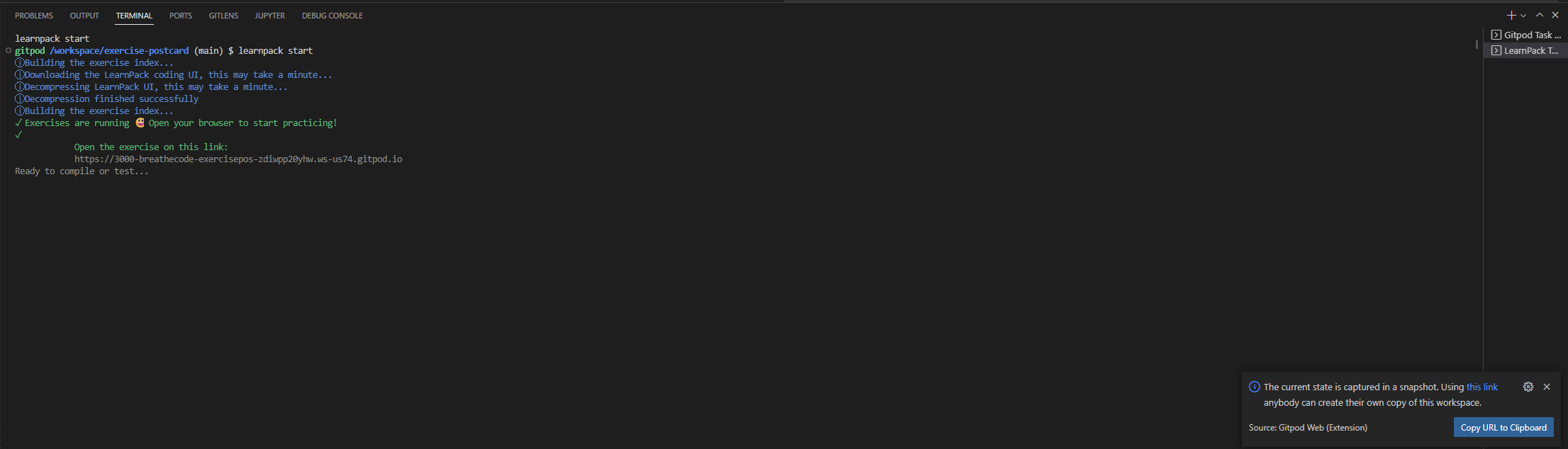
- Copy and paste that link into the project submission and successfully submit your code for review.